If you hadn't heard of Zoom before COVID-19 hit the United States, you've definitely heard of it by now if you have kids who have become remote learners. Making the transition from the classroom to virtual learning on platforms like Zoom can have a steep learning curve and long adjustment period for children and parents alike. Set your school-age kids up for success this school year by reviewing these smart Zoom strategies.
Preparing for a Zoom Call
Before your child's Zoom session starts, gather all the materials he or she will need to succeed. That includes devices, chargers, school papers, reading materials, supplies, writing implements, and a healthy drink and snack. Headphones with a microphone can limit distractions and make it easier for others to hear your child on the call. Have your child sit in a comfortable area with space to work and few distractions. Plan to remain nearby if you have a younger child that might need help during class.
Once you have your student settled, help him or her log onto the Zoom meeting 10 minutes early. You'll have the time to troubleshoot problems that arise before class starts. Practice first if you've never used Zoom before since you'll need to download the software when you initially use it.
Remember that kids may have trouble sitting still and staying silent in front of the computer, especially for the duration of an entire school day.
Zoom Etiquette
Remind your children that the same rules about politeness in a classroom apply in an online setting. They should raise their (virtual) hands before speaking and remain quiet when others have the floor.
While Zoom has fun backgrounds, avoid using these unless specifically instructed to do so by the teacher. These features can distract both your student and others.
The mute button is a lifesaver for teachers who want to avoid student interruptions. If your child's teacher doesn't use this feature, your child can tap the spacebar to go on mute. This command blocks background sounds until it's his or her turn to speak, at which point tapping the spacebar again unmutes the microphone.
Just as they would for an in-person class, kids should take steps to look somewhat presentable during a Zoom session. Have them wear clean clothes and brush their teeth and hair before joining teachers and friends online.
Zoom Tips & Tricks for Staying Focused
Many kids get distracted by their own image on the screen during chats. If the classroom allows, turn off the video by default. Doing so also alleviates privacy concerns associated with webcam use.
You can also hide the black squares that result when other participants decline to show video, which will help unclutter your child's screen. Go to video settings, then click the box to hide non-video participants. If your child prefers to see everyone, try the gallery view.
Virtual learning is new to most kids and it is expected for some to feel the stress or uncertainty when it comes to logging on each day. Prepare your child with the steps above and help ease any kind of anxiety that their Zoom learning may cause.
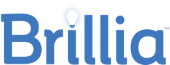

 Improve focus and clarity.
Improve focus and clarity.


